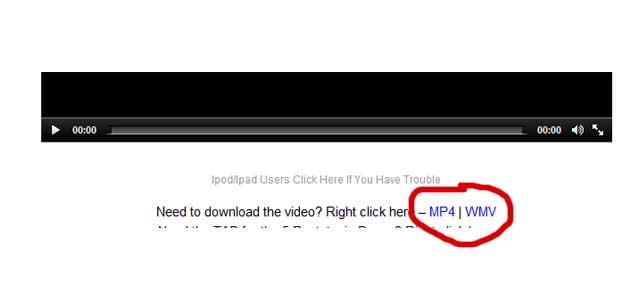In my teaching I use a lot of modern (and sometimes not-so-modern) video technology for the web. Sending videos over the internet should be a piece of cake… but we all know the reality is that sometimes there are problems.
Please do not send video questions to the helpdesk, they will not be able to solve them. If you find a broken link or you encounter a video problem that is not covered here, please send it to griff@bluesguitarunleashed.com.
These tips should take care of just about any problem you may run into:
“The video doesn’t play all the way through… it goes for a few seconds and then stops” – AKA “How To Download A Video To Your Computer”
This is probably the most common problem. Even though for most of my videos I use high-speed video servers (Amazon S3) there are always some instances where some people will experience stuttering or slow video playback.
The way around this is to download the video to your local computer and watch it from there. Once it has downloaded, you no longer have to get it over the internet.
Step 1: Visit the web page with the video on it. In most cases, I put the download links underneath the video player window. If you don’t see download links, it’s because I don’t have a download version of that video for some reason. But 99% of the time, I’ll include one.
Here’s an example of the download link under a video player:
Notice that the links for MP4 and WMV versions are both there. If you don’t know which version you need, the general rule is WMV for Windows computer users, and MP4 for Mac computer users.
Step 2: RIGHT CLICK (control click on a mac) on the download link and choose “Save Link As…” or “Save Target As…” depending on your browser.
Here’s what it looks like in Internet Explorer:
Step 3: Click (regular left click) that “Save Target As…” and you’ll see a “Save As…” dialog box. Navigate to your desktop and click the “Save” button.
Now the video will download. This may take several minutes or more so you might want to get a cup of coffee or something ![]()
Step 4: Once finished, you can go to the desktop on your computer and double click the video. It should open up and play with no trouble.
“I can’t watch the video on my Ipad/Ipod/Iphone”
In the meantime, you can click on the MP4 download link under any video and it should play on those devices.Also, some videos have a link that says something like Ipad/Ipod Users Click Here and those should open on your ipad/ipod/iphone.
“Can I download the video and watch it on another computer or some other time?”
Yes, the download instruction are above under “The video plays for a few seconds and stop.”
“Can I download the video and watch it on another computer or some other time?”
Your TV-based DVD player has a little computer in it, but it only has to do ONE thing. What that means is that it will do that thing very well.
Your computer has a perfectly good DVD player (probably) but the software that drives it might leave a bit to be desired. In 99 out of 100 cases, using a player called VLC, which is free to download and install and use, has solved DVD playback problems on a computer.
It also happens about 1 in 2000 times that 1 DVD is actually defective. It will NEVER happen that all the DVDs are bad. If it seems like all of your DVDs don’t work, there is something else going on.
If you are having playback issues, and using VLC doesn’t fix the problem, please contact the helpdesk.